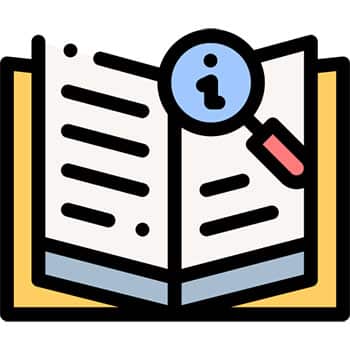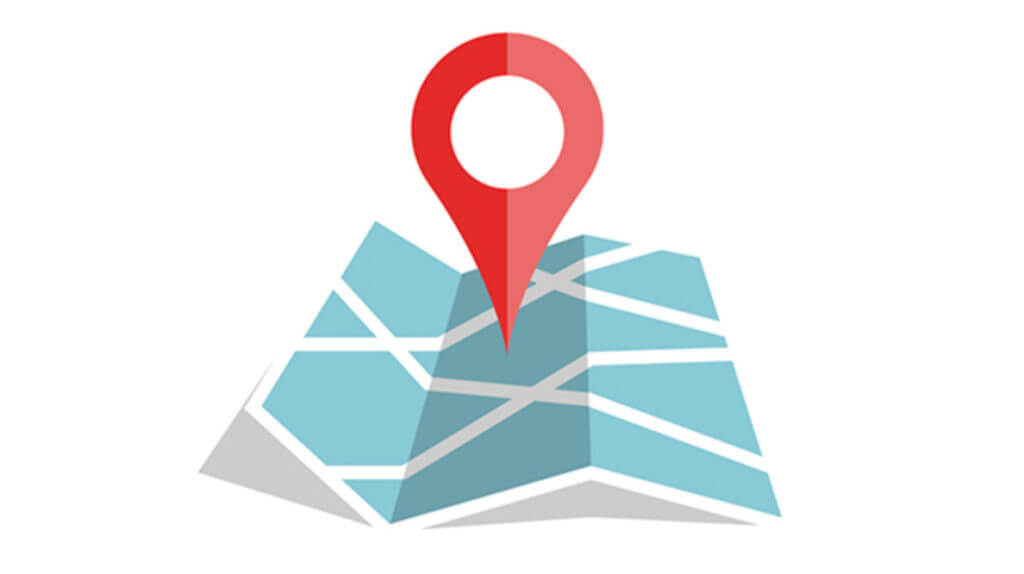
When you save a Word file the file will have the extension “.doc” or “.xls” if it’s an Excel file. Similar, a GPX file is a GPS data file saved in the GPS Exchange format. The GPX files can be used to save, send and upload routes that can be used by many GPS programs or devices.
A GPX file contains longitude and latitude location data that may include waypoints, routes, and tracks. Sometimes these files are packed in a zip file and you have to unzip the file first. When you download a GPX file from our website you’ll first have to unzip it before you can use it.
ALSO READ: Best Garmin GPS for hikers – Top 5 comparison
What data does a GPX file contain?
Thanks to GPX files you can exchange GPS location data, including maps, routes, and geocaching information, between devices or with friends. Today, most commonly, fitness devices and applications such as Garmin Connect, use GPX files to import and export running, hiking, biking, skiing,… routes.
GPX files store three types of data:
- Waypoint – are the GPS coordinates of a point. The smallest data piece.
- Track – Basically this is a list of points that describe a path.
- Route – Includes a list of track points, which are waypoints for turn or stage points, that lead to a destination.
Mapping and outdoor applications combine these three sets of data (in a GPX file) to create maps and routes that users can use.
How do I use a GPX file?
On desktop
There are several application that you can use to open GPX files and view routes. The easiest way to open a GPX file and view the map data it contains is by uploading it to the web version of Google Maps. After you open and sign in to Google Maps in your web browser, you can add a GPX file as a new map by:
- Opening the Google Maps menu and selecting Your places.
- Selecting Maps → Create map.
- A new Google Maps window opens. In that window, select the Import button that appears underneath the Untitled layer.
- Upload your GPX file. The map data the file contains will appear in Google Maps.
You can also use other desktop applications to open a GPX file, such as:
- Google Earth Pro (cross-platform)
- Garmin BaseCamp (Free software for Windows, Mac)
- Fatmap (Free and paid software for Windows, Mac)
On mobile phone
To open a GPX file on your mobile phone (Android or Ios), you will need to download an app first. There are many apps on the market that do the job. You are able to use them for free at some extent:
- Fatmap – Awesome 3D maps ideal for hiking, skiing, biking,… in the mountains.
- RunGo – Free on iOS and Android. Gives turn-by-turn voice directions
- ARA GPXViewer for iOS – Free. The paid version removes ads. The downside is you can’t view many GPX tracks at once.
- BikeGPX Free and alerts will tell you when you’re off route.
- Strava – Just “favorite” a route and it will then be accessible on your phone. Press “Record” and click on the dotted line route icon and then “Use Route”.
On a GPS device

These days a lot of outdoor sports enthusiasts have a sports watch that comes with GPS features which make them useable for GPX files. For biking or hiking for instance, special outdoor GPS devices can be used as well to open route files. Brands like Garmin have all kinds of sports GPS devices.
I.e. if you use a Garmin device. You will first have to upload the GPX file to Garmin Connect and save it. From there you can send it to your GPS device and use the route for navigation purposes on your adventures!
You don’t have a GPS device for outdoor activities and consider buying one? Check out our guide to choose an outdoor GPS device that fit’s you:
Looking for new GPX adventures? Take a look at our free mountain bike, ski and hike routes!